When Microsoft 365 breaks, work stops. You need help fast, not later. If you're leading a business, every minute of downtime matters. Knowing where and how to get support saves time and frustration. We’ll show you the quickest ways to reach Microsoft 365 support, fix common issues, and avoid disruptions. Let’s make sure your IT doesn't hold your team back.
Key Takeaways:
- Contact Microsoft 365 support via chat, phone, or ticket from the Microsoft Contact page.
- Live chat and call-back options vary by time and subscription; business plans typically get quicker support.
- For login or sync issues, confirm your credentials, internet connection, and Office updates first.
- Fix Outlook issues by clearing cache, re-adding accounts, or resetting settings.
- Microsoft 365 supports only Windows 10/11; updates end after 2028 for Windows 10.
- Business support includes 24/7 help, setup assistance, and issue resolution; MSPs offer advanced troubleshooting.
- Billing questions? Go to “Services & Subscriptions” → Manage → Contact Support.
- For Outlook, OneDrive, Teams: use in-app “Help” or admin portals for tickets.
- Accessibility tools include Immersive Reader, Dictate, and translation features.
- Nonprofits and educators get discounted plans and setup help via Microsoft portals.
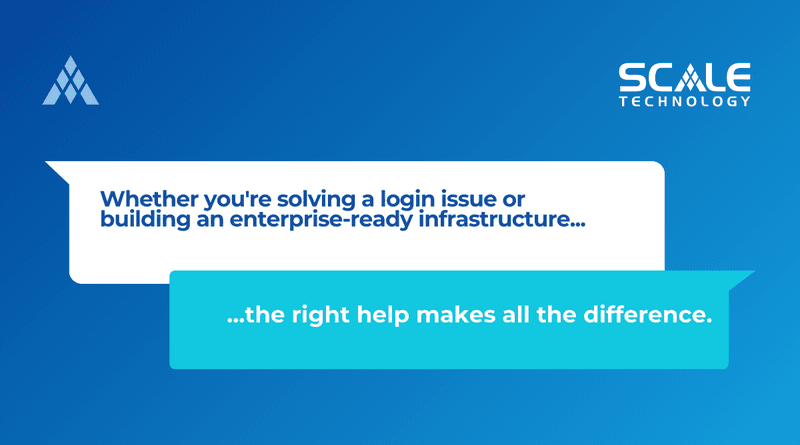
Microsoft 365 Support That Keeps You Connected, Productive, and Protected
In today’s fast-paced digital world, navigating technology smoothly is essential for both individuals and businesses. Whether you’re dealing with login issues, sync problems, or licensing confusion, having reliable Microsoft 365 support on hand can make all the difference. Not only does effective support save time, but it also prevents costly disruptions that impact productivity. That’s why understanding your options—and knowing when to escalate—is critical for success.
At Scale Technology, smart IT support goes beyond troubleshooting. Their team helps businesses leverage Microsoft 365 tools effectively, manage updates, and keep systems secure. With a proactive approach and deep industry knowledge, Scale’s specialists ensure your technology works for you, not against you.
Microsoft 365 Support Is Available Through Multiple Channels
Microsoft provides several accessible ways to obtain help. To begin, you can visit the Microsoft Contact Us page. This page efficiently guides you through product selection and issue description. From there, you'll conveniently find options for chat, phone, or submitting a support ticket.
To access live chat, simply click “Get Help,” scroll down, and select “Contact Support.” You may need to sign in first. Similarly, for phone support, follow the same process, and you might receive a call-back depending on the nature of the issue. Alternatively, if your concern isn’t urgent, you can submit a ticket by choosing the “email” or “submit a ticket” option.
Once you describe your problem, Microsoft will then present the best next steps. In cases where live agents are unavailable, the system will also list their estimated return times. Most support lines generally operate 24/5, and some tools are available 24/7, depending on your plan.
Microsoft 365 Support Varies by Plan and Problem Type
The quality and speed of support often depend on your subscription. While home users may experience some wait time, business and enterprise plans typically receive faster response times and more robust help. For larger teams, working with a Managed Services Provider (MSP) like Scale Technology adds another layer of support. MSPs help escalate issues, manage updates, and ensure business continuity when Microsoft’s support is delayed.
If you’re running Microsoft 365 on an older system, support may be limited. For example, users still on Windows 10 or earlier should know that feature updates end in 2026, and security updates stop by 2028. After that, Microsoft may no longer troubleshoot your apps.
Troubleshooting Common Microsoft 365 Issues Starts With the Basics
When Microsoft 365 tools fail, begin with simple checks. If you’re having trouble signing in or syncing files, it's possible that incorrect credentials or a weak internet connection may be the cause. Therefore, try logging in directly at Microsoft365.com. If it works there but not locally, then restart your device.
Moreover, for persistent issues, make sure to check for updates. In Word or Excel, simply go to File → Account → Update Options since outdated software often triggers login failures or sync bugs.
If you're experiencing email issues in Outlook, start by clearing the cache and checking for corrupt profiles. Under File → Account Settings, you can create a new profile to reset Outlook. Additionally, inspect your inbox rules, as sometimes a misconfigured rule hides or redirects emails.
Finally, if multiple tools break or issues reappear often, it’s time to contact support.
Business Users Benefit From Specialized Microsoft 365 Support
For businesses, Microsoft offers 24/7 help via tickets or phone calls. These teams assist with login problems, setup, error troubleshooting, and even custom training. Enterprise support includes more than technical help—it also covers permissions, backups, and usage logs.
However, many businesses prefer the reliability of a Managed Services Provider. An MSP like Scale Technology acts as your technology partner, handling users, permissions, apps, and updates. MSPs also work with Microsoft Premier Support, giving them access to advanced diagnostics and escalation tools.
This dual approach—Microsoft’s tools plus a trusted MSP—ensures smooth operations even when unexpected issues arise.
Managing Microsoft 365 Billing and Subscription Issues Is Straightforward
If you’re confused by a charge or renewal, sign in to your Microsoft account and visit the “Services & Subscriptions” page. Review your plan, charge dates, and payment methods. Use the “Manage” button to update cards, cancel recurring billing, or change plans.
If you forgot to cancel, some plans offer a refund during a grace period. If a subscription ended early or didn’t renew, click “Need help?” on your account page to contact support directly.
For businesses, license management happens through the Microsoft 365 Admin Center. Admins can assign or remove licenses, manage renewals, and set user permissions from one dashboard.
Outlook, Teams, and OneDrive Support Keeps You Productive
When Outlook fails, open the app and select Help → Contact Support. This opens Microsoft’s troubleshooting wizard. If emails don’t send or sync, check account settings or use the Microsoft Support and Recovery Assistant.
For OneDrive, check the taskbar icon. If it’s paused or not signed in, click it for more details. Restarting the app or device often fixes file sync issues. For deeper problems, run the OneDrive Troubleshooter or try using the OneDrive web version.
In Teams, use the Help icon in the app to access guides. Admins can also log in to the Microsoft 365 Admin Center to open urgent tickets. Teams logs track network behavior, app crashes, and call failures—helping IT teams resolve problems faster.
Compatibility With Windows Versions Affects Microsoft 365 Support
Microsoft 365 apps are only supported on Windows 10 and 11. If you’re using an older operating system like Windows 7 or 8, support has ended. Even if apps still open, they may no longer receive updates or bug fixes.
Microsoft follows a Modern Lifecycle, meaning updates and support depend on your system’s age and patch level. Windows 10 support ends in October 2025, and Microsoft 365 apps will stop receiving new features in 2026. All support ends by 2028.
If your device can’t upgrade to Windows 11, switch to web-based Microsoft 365 tools in the meantime. However, remember that this is a short-term workaround—not a full replacement.
Small Businesses and Nonprofits Can Customize Microsoft 365 Support
Microsoft offers affordable, scalable support for small teams and nonprofits. Business Basic includes web apps and Teams, while Standard includes full desktop apps and file sharing.
Nonprofits can apply for discounted or free licenses through Microsoft for Nonprofits. After approval, you can select a plan that fits your organization’s size and needs.
Admins can use the Microsoft 365 Admin Center to manage users, assign apps, and block access when necessary. For deeper control, the Power Platform Admin Center offers diagnostics and logging tools.
Security tip: enable short sign-in windows and multi-factor authentication for all users.
Microsoft Supports Users With Accessibility and Multilingual Tools
Accessibility features are built right into Microsoft 365. Immersive Reader offers simplified layouts for users with dyslexia. Read Aloud is available in Word, Outlook, and Edge. Dictation tools allow users to speak instead of type, which is helpful for those with motor limitations.
For multilingual users, Microsoft 365 apps support interface language changes, live captions in Teams, and real-time chat translation. These features ensure inclusivity in classrooms, workplaces, and online meetings.
Educators can use Microsoft 365 for Education to access lesson planning tools, grading platforms, and collaborative spaces. Microsoft Learn also provides free training on using OneNote, Teams, and other classroom apps.
Managed Services Providers Enhance Support for Business Needs
MSPs like Scale Technology extend Microsoft 365 functionality by offering hands-on, proactive support. They manage users, devices, apps, and backups—so businesses don’t have to.
MSPs also escalate major issues to Microsoft’s higher-tier support teams, unlocking faster resolutions. If Teams crashes or email systems fail, the MSP handles diagnostics, escalates if needed, and restores service as quickly as possible.
They also ensure compliance, monitor system health, and offer insights into usage trends. This keeps your IT strategy aligned with your business goals.
Microsoft Support Is Flexible, Scalable, and Reliable
Whether you're a solo user, a growing team, or a nonprofit, Microsoft 365 support adapts to your needs. From help articles and chatbots to live agents and managed services, there’s always a path to resolution.
The key is knowing where to start. Begin with Microsoft’s support portal for quick fixes. For larger problems, open a live chat or support ticket. And when you're ready to scale your IT strategy, partner with a team like Scale Technology for deeper guidance.
Get Expert Support That Works for You
Let Scale Technology Help You Stay Secure and Productive
If Microsoft 365 issues are slowing you down, request a free consultation today. From Outlook to OneDrive, our expert team helps resolve issues, improve workflows, and secure your data.
In the end, Microsoft 365 is a powerful platform—when combined with the right support. Whether you're solving a login issue or building an enterprise-ready infrastructure, the right help makes all the difference. With the flexibility of Microsoft support and the expertise of partners like Scale Technology, your team can thrive in a digital-first world.
Ready to stop troubleshooting and start growing? Contact us now to discover how proactive IT support can fuel your business success.



