If you run a business, Microsoft Office is not optional—it’s essential. But figuring out the best way to install it can waste time and lead to risk. Should you use Microsoft 365 or Office 2024? How do you install it correctly the first time? At Scale Technology, we’ll confidently walk you through each Microsoft Office installation option step by step so your team stays productive, secure, and compliant, without the IT headaches.
Key Takeaways:
- Official Office downloads are at microsoft.com and setup.office.com.
- On Windows: Sign in at office.com, click "Install Office," run the setup file (.exe).
- On macOS: Sign in, download the .pkg file, run installer, enter your Mac password.
- Office 365 can be installed on up to five devices; one-time purchase is for a single device.
- For offline install: Select “Other install options” → “Offline installer” at office.com.
- Activation needs either a Microsoft account or 25-character product key at setup.office.com.
- If installation errors occur: restart, run as administrator, disable antivirus, or use offline installer.
- Use the Office Deployment Tool to install selected apps or deploy to many users.
- Office 2024 requires Windows 10+, 4GB RAM, and 4GB storage; older systems aren't supported.
- Chromebook users must use office.com or mobile apps; full desktop installation isn't available.
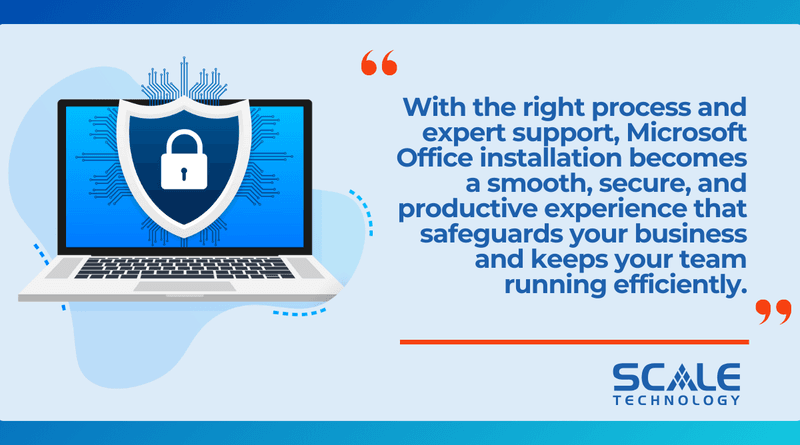
Microsoft Office Installation Made Easy With Strategic IT Support
When it comes to Microsoft Office installation, doing it right the first time can save hours of frustration. Whether you're setting up Office 365, Office 2024, or a volume license version, the process requires attention to detail. As technology continues to evolve, having a partner like Scale Technology can help ensure your entire IT environment—including software installations—runs smoothly, securely, and efficiently.
Through proactive consultation and expert support, Scale Technology helps businesses eliminate downtime, streamline setup, and protect data. If you're preparing to install Microsoft Office across multiple devices or within a growing organization, you’ll want to understand not just the steps, but the best practices to follow. That’s where strategic IT comes in—and it starts with the right foundation.
Official Microsoft Office Installation Methods That Ensure Success
To begin with, you should always download Office from an official source. Firstly, the safest and most reliable location is office.com, where you can access the latest versions, such as Microsoft 365 or Office 2024, depending on your license. Additionally, if you’ve purchased a key for Office 2021 or 2019, you should head to setup.office.com. Then, sign in with your Microsoft account, and enter your 25-character key to link the license.
Once that’s done, you’re ready to install.
Installing on Windows
To install on a Windows 10 or Windows 11 device:
- Sign in at www.office.com.
- Click “Install Office,” then choose “Microsoft 365 apps.”
- Save the setup file, open it from your Downloads folder, then click “Yes” when prompted by Windows.
- The installer will display a progress bar as apps like Word, Excel, and Outlook are installed.
After installation, the apps will appear in your Start menu. Simply launch any app, sign in with your Microsoft account, and agree to the licensing terms.
Installing on macOS
For Mac users, the process is quite similar. Firstly, sign in at www.office.com. Next, click “Install Office” to download the .pkg file. Once downloaded, open it from your Downloads folder. Then, click “Continue,” select a destination, and click “Install.” Finally, enter your Mac password to begin.
After setup, launch any Office app and sign in to activate your license. Mac installations often include more prompts for security and password confirmation, but the overall process is just as smooth.
Offline Installation Options for Microsoft Office
If you don’t have a reliable internet connection, you can use the offline installer. This approach is particularly beneficial for remote locations or secure environments where internet access is limited. To proceed:
- First, go to your Microsoft account at www.office.com.
- Next, click “Other install options” and choose “Offline installer.”
- Then, download the file—it’s larger but doesn’t require internet during the installation.
- Finally, you’ll still need to sign in once to activate.
Activating Microsoft Office With a Product Key or Microsoft Account
Activation depends on how you acquired Office, and it is an essential step:
- If you have a product key, start by going to setup.office.com, sign in, and enter your key. This action will link the license to your Microsoft account.
- Alternatively, if you’re part of Microsoft 365, simply sign in during the first launch of any Office app, and your subscription will be verified automatically.
If you encounter issues, verify that you’ve used the correct account. You can check your license status anytime at account.microsoft.com under Services & Subscriptions.
Troubleshooting Microsoft Office Installation Errors
Despite your best efforts, things can go wrong. Fortunately, most issues can be fixed quickly.
Common Error Messages and Fixes
- “Sorry, we ran into a problem” – Restart your device and close background apps before trying again.
- Error codes like 0x80070005 or 30088-26 – These usually indicate permission issues. Right-click the setup file and choose “Run as administrator.”
- Stuck at 90% – Open Task Manager, end “OfficeClickToRun” tasks, and retry the installation.
Using Microsoft Tools to Repair Installation
- Use the Microsoft Support and Recovery Assistant to scan and fix common setup issues.
- If the installation fails repeatedly, use the Office Uninstall Support Tool to remove incomplete versions before reinstalling.
Reinstalling Office or Moving to a New Device
If you're switching to a new device, first sign in at www.office.com. Then, ensure you uninstall the old version from the previous device to avoid any conflicts. Afterward, download and install Office on the new machine using your Microsoft account. Additionally, remember that Microsoft 365 licenses typically allow installations on up to five devices. If you've hit your limit, sign out of one device before adding another.
Custom Microsoft Office Installation for Specialized Needs
Sometimes, you don’t need the full Office suite. You may only need Word and Excel, for instance.
Using the Office Deployment Tool (ODT)
- Begin by downloading the Office Deployment Tool from Microsoft’s official site.
- Once downloaded, extract the tool and open the configuration file using Notepad.
- Next, specify which apps you want to install by editing the XML file.
- Finally, use Command Prompt to run:
setup.exe /configure config.xml.
This method is particularly ideal for IT administrators or businesses that need to manage installations across multiple machines.
Managing Bulk Deployments
For larger teams, Microsoft offers:
- The Office Configuration Tool for visual setup.
- Integration with Microsoft Endpoint Manager for remote management.
- Silent installation options via command-line scripts.
These tools allow full customization, including app selection, update settings, and language preferences.
System Requirements for Microsoft Office Installation
Before installing, ensure your device meets the minimum requirements:
- Windows: Windows 10 or newer, 4 GB RAM, 4 GB disk space, and a 1.6 GHz processor.
- Mac: One of the three most recent versions of macOS.
- Display: 1280×768 resolution minimum.
To avoid compatibility issues, uninstall any older versions of Office first. Mixed installations (e.g., 2016 MSI with 365 Click-to-Run) may conflict.
Microsoft Office Installation in Special Environments
On Chromebooks
You can’t install full Office apps locally, but you can:
- Use the web-based versions via www.office.com.
- If your Chromebook supports Android apps, download Office from the Play Store.
In Business Environments
Large organizations often use:
- Group Policy for installation restrictions.
- Silent command-line installs for speed.
- System imaging to preload Office on multiple devices.
- ISO files for offline deployment using the Deployment Tool.
Choose 64-bit Office for systems with more than 4GB RAM or large Excel files. Opt for 32-bit if using older plug-ins.
Edit your configuration file to specify:
xml
Copy<OfficeClientEdition>64</OfficeClientEdition>
Always match Office’s bit version with related software like Visio or Project.
Secure and Sustainable Microsoft Office Installation Practices
Security is critical during installation. Always download from official sources. Files from unknown sites may be unsafe or outdated.
Before starting:
- Update your operating system.
- Disable antivirus temporarily if it blocks verified setup files.
- Use “Save” rather than “Run” to control when installation begins.
Remember, your Microsoft account ties your license to you—not your device. Keep your login credentials safe.
Ready To Streamline Microsoft Office Installation?
Let Scale Technology Help You Eliminate Downtime
Proper software setup is essential, especially when scaling your business. At Scale Technology, our experts offer consultation and support that ensures your Microsoft Office installation is seamless, secure, and customized to your environment. Whether you're installing across an enterprise or setting up a single device, we’re here to help from start to finish.
With the right process, Microsoft Office installation becomes a smooth and secure experience. From personal devices to enterprise deployments, following trusted methods and leveraging expert support ensures lasting success. If you're tired of setup issues or want to future-proof your systems, let strategic IT consultation guide your next steps.
Contact us today to schedule your free consultation and optimize your IT infrastructure.



